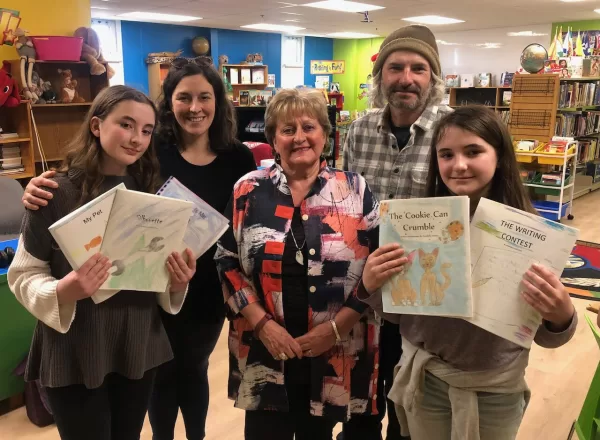Going Live Remote
Download Ladiocast
https://apps.apple.com/ca/app/ladiocast/id411213048?mt=12
If you’re using an audio interface, make sure it is selected as the audio source. If you’re using audio from within your computer environment (ie: browser-based) You’ll need to download and install Blackhole Audio:
https://existential.audio/blackhole/
Blackhole Audio is an app that re-routes the audio from your computer into Ladiocast which will act as the mixer and encoder to send your audio back to the station to broadcast.
It’s important to remember to reset your audio settings after you’ve finished a session, otherwise you won’t hear audio on your computer when used as you normally would.
To configure to broadcast live remotely
Set your System Audio to Blackhole Audio
Go to the black apple logo in the top left of your screen.
Select System Preference>>Sound>>Output>>Blackhole Audio + Input>>Blackhole Audio
Setup the streaming in Laudiocast
LaudioCast is just a mixer and stream encoder, if you’re using external audio (interface, USB mic), it will just play that on-air. If you’re using Blackhole Audio, any audio on your computer will be routed to your broadcast.
This is a typical situation for a one-person, live from home, radio show using a usb mic and music one would have on their computer.
Open LadioCast.
Input = USB Mic
NOTE: make sure that both channels read a “1” to the left of the meters.
Input 2 = Blackhole 2ch
NOTE: make sure that channels read 1&2 to the left of the meters.
Streaming
Go to LadioCast Menu >> Streamer >> Streamer 1 >> icecast
The settings should read as this:
NOTE: The password will always change. Contact station@chmafm.com for the most recent password.
And:
And also double check the setting under LadioCast >> Settings:
When you’re good to go you just need to press “Connect”
LaudioCast Menu >> Streamer >> Streamer 1 >> Icecast >> Connect
Toggle your mic on and off by using the “Main” button under the channel input:
You can always check https://chma.airtime.pro/. If it says “Live DJ” then you’re live!
You could also test it by visiting https://chma.out.airtime.pro/chma_a and listening for your audio. Please only check the stream when you know it’s not being used, generally from 7am-5pm. Do not check during the evenings or weekends unless you’ve been given a time to do so.
*IMPORTANT*
Remember that your slot is timed, so you won’t be live until your timeslot and you’ll be cut out automatically when the show is over at the end of your timeslot. It’s also very important to note that your can mistakenly interrupt someone else show by trying to go live while they’re also going live remotely or being aired from Airtime Pro. These are mostly evening and weekend shows.
And as always, feel free to reach out to James at station@chmafm.com and 506.364.9243.
It’s best to schedule a time for a test once you’ve installed and set-up the apps.
Related
The Argosy: Live PodcastIn "2022 Shows"
Jo-Ann Roberts wants a ‘Voting Revolution’In "Community News"
Mt A researcher documents lasting legacy of NB’s large scale spraying of DDTIn "Tantramar Report"